Showing posts with label Htc. Show all posts
Showing posts with label Htc. Show all posts
Thursday, August 27, 2015
Htc G1 Hard Reset and Google Account sing in solution
Htc G1 Hard Reset and Google Account sing in solution
here is step by step guide how to reset.
if your T-Mobile G1 Google smartphone is not responding or is frozen, you may have to opt for a hard reset. Here’s how: 1. Turn the G1 off. If it’s frozen on, take the battery out and put it back in the unit.
2. Hold the Home and Power keys down at same time for about 25 seconds. You will see a yellow triangle screen with exclamation point in the middle.
Now to wipe the device clean:
3. Press Alt+L.
4. Press Alt+W for a factory reset.
5. Press the Home and Back keys again for about 25 seconds.
The device should then reset again and the hard reset is complete.
here is step by step guide how to reset.
if your T-Mobile G1 Google smartphone is not responding or is frozen, you may have to opt for a hard reset. Here’s how: 1. Turn the G1 off. If it’s frozen on, take the battery out and put it back in the unit.
2. Hold the Home and Power keys down at same time for about 25 seconds. You will see a yellow triangle screen with exclamation point in the middle.
Now to wipe the device clean:
3. Press Alt+L.
4. Press Alt+W for a factory reset.
5. Press the Home and Back keys again for about 25 seconds.
The device should then reset again and the hard reset is complete.

insert simcard press menu button on a new option wireless setting
open it and check on data roaming after a few minutes signals come, againg press menu and create new apn , and then put manually internet settings .then you see internet icon on screen then login google acount
if you are from pakistan then insert telenor sim then create new apn and
1 write into name option ,telenor and
2 write into apn option telenor and save the settings ,then you see internet option on screen
3 if you have already google account then sing in google account
4 if you have not google account then create new account
open it and check on data roaming after a few minutes signals come, againg press menu and create new apn , and then put manually internet settings .then you see internet icon on screen then login google acount
if you are from pakistan then insert telenor sim then create new apn and
1 write into name option ,telenor and
2 write into apn option telenor and save the settings ,then you see internet option on screen
3 if you have already google account then sing in google account
4 if you have not google account then create new account
Sunday, August 23, 2015
HTC Easy Way to find yur Correct model firmware
Easy Way to find yur Correct firmware for yur model
Firmware Link Here
Download & install adb fastbood driver Here (no need to Download crap android SDK)
* put yur mob into fastboot mode nd cnnt it to the pc
* Run cmd command type fastboot getvar all nd press enter
* After get full details about yur mobile follw the below givn image

All cid codes
Cid id and oparetors all htc
SuperCID 11111111
AirTel-India ????????
Asia-HK-CHT HTC__622
ATT CWS__001
BM BM___001
Bouygues-Telecom BOUYG201
Brightstar-PTB BSTAR502
Brightstar-SPA BSTAR301
Chunghwa-Taiwan CHT__601
CT HTCCN702
CU HTCCN703
DCM DOCOM801
DOPOD DOPOD701
Era T-MOB009
Fastweb-IT FASTW401
GOOGLE GOOGL001
H3G-DAN H3G__F05
H3G-Italy H3G__402
H3G-ROI H3G__003
H3G-SWE H3G__G04
H3G-UK H3G__001
HTC-Asia-SEA HTC__037
HTC-Asia-SEA-WWE HTC__044
HTC-Australia HTC__023
HTC-BE HTC__E41
HTC-Czech HTC__C24
HTC-Denmark HTC__F08
HTC-Dutch HTC__E11
HTC-EastEurope HTC__032
HTC-ELL HTC__N34
HTC-FRA HTC__203
HTC-FRA-Bouygues HTC__247
HTC-GCC HTC__J15
HTC-GER HTC__102
HTC-India HTC__038
HTC-ITA HTC__405
HTC-Nor HTC__Y13
HTC-Norway HTC__H10
HTC-Poland HTC__B25
HTC-PTG HTC__506
HTC-Russia HTC__A07
HTC-Singapore ????????
HTC-SPA HTC__304
HTC-Sweden HTC__G09
HTC-Turkey HTC__M27
HTC-WWE HTC__001
Hutch-Australia HUTCH001
O2-DE O2___102
O2-UK O2___001
Open-Channel HTCCN701
Optus-Australia OPTUS001
ORANGE-AT ORANG113
ORANGE-BE ORANG012
ORANGE-CH-FRA ORANG203
ORANGE-CH-GER ORANG104
ORANGE-ES ORANG309
ORANGE-French ORANG202
ORANGE-PL ORANGB10
ORANGE-PO ORANG008
ORANGE-SK ORANG006
ORANGE-UK ORANG001
Rogers ROGER001
SMC-Voda-HK SMCVD001
StarHub-Singapore ????????
TELEF-Spain TELEF301
Telstra TELST001
TELUS TELUS001
TIM-Italy TIM__401
TMA T-MOB102
TMCZ T-MOB004
TMD T-MOB101
TMH T-MOB007
TMHR T-MOB006
TMMK T-MOBL11
TMNL T-MOB003
TMSK T-MOB008
TMUK T-MOB005
TMUS T-MOB010
TWM-TW HTC__621
VIRGIN-UK VIRGI001
VODA-Africa-South HTC__016
VODA-Australia VODAP021
VODA-Germany VODAP102
VODA-Greece VODAP006
VODA-Ireland VODAP019
VODA-Italy VODAP405
VODA-Mobilkom VODAP120
VODA-Netherland VODAPE17
VODA-New-Zealand VODAP022
VODA-Portugal VODAPD18
VODA-Proximus VODAP024
VODA-SA VODAP026
VODA-SFR VODAP203
VODA-Spain VODAP304
VODA-Swisscom-DE VODAP110
VODA-Swisscom-FR VODAP212
VODA-Swisscom-IT VODAP416
VODA-Swisscom-WWE VODAP015
VODA-TR VODAPM27
VODA-UK VODAP001
Firmware Link Here
Download & install adb fastbood driver Here (no need to Download crap android SDK)
* put yur mob into fastboot mode nd cnnt it to the pc
* Run cmd command type fastboot getvar all nd press enter
* After get full details about yur mobile follw the below givn image

All cid codes
Cid id and oparetors all htc
SuperCID 11111111
AirTel-India ????????
Asia-HK-CHT HTC__622
ATT CWS__001
BM BM___001
Bouygues-Telecom BOUYG201
Brightstar-PTB BSTAR502
Brightstar-SPA BSTAR301
Chunghwa-Taiwan CHT__601
CT HTCCN702
CU HTCCN703
DCM DOCOM801
DOPOD DOPOD701
Era T-MOB009
Fastweb-IT FASTW401
GOOGLE GOOGL001
H3G-DAN H3G__F05
H3G-Italy H3G__402
H3G-ROI H3G__003
H3G-SWE H3G__G04
H3G-UK H3G__001
HTC-Asia-SEA HTC__037
HTC-Asia-SEA-WWE HTC__044
HTC-Australia HTC__023
HTC-BE HTC__E41
HTC-Czech HTC__C24
HTC-Denmark HTC__F08
HTC-Dutch HTC__E11
HTC-EastEurope HTC__032
HTC-ELL HTC__N34
HTC-FRA HTC__203
HTC-FRA-Bouygues HTC__247
HTC-GCC HTC__J15
HTC-GER HTC__102
HTC-India HTC__038
HTC-ITA HTC__405
HTC-Nor HTC__Y13
HTC-Norway HTC__H10
HTC-Poland HTC__B25
HTC-PTG HTC__506
HTC-Russia HTC__A07
HTC-Singapore ????????
HTC-SPA HTC__304
HTC-Sweden HTC__G09
HTC-Turkey HTC__M27
HTC-WWE HTC__001
Hutch-Australia HUTCH001
O2-DE O2___102
O2-UK O2___001
Open-Channel HTCCN701
Optus-Australia OPTUS001
ORANGE-AT ORANG113
ORANGE-BE ORANG012
ORANGE-CH-FRA ORANG203
ORANGE-CH-GER ORANG104
ORANGE-ES ORANG309
ORANGE-French ORANG202
ORANGE-PL ORANGB10
ORANGE-PO ORANG008
ORANGE-SK ORANG006
ORANGE-UK ORANG001
Rogers ROGER001
SMC-Voda-HK SMCVD001
StarHub-Singapore ????????
TELEF-Spain TELEF301
Telstra TELST001
TELUS TELUS001
TIM-Italy TIM__401
TMA T-MOB102
TMCZ T-MOB004
TMD T-MOB101
TMH T-MOB007
TMHR T-MOB006
TMMK T-MOBL11
TMNL T-MOB003
TMSK T-MOB008
TMUK T-MOB005
TMUS T-MOB010
TWM-TW HTC__621
VIRGIN-UK VIRGI001
VODA-Africa-South HTC__016
VODA-Australia VODAP021
VODA-Germany VODAP102
VODA-Greece VODAP006
VODA-Ireland VODAP019
VODA-Italy VODAP405
VODA-Mobilkom VODAP120
VODA-Netherland VODAPE17
VODA-New-Zealand VODAP022
VODA-Portugal VODAPD18
VODA-Proximus VODAP024
VODA-SA VODAP026
VODA-SFR VODAP203
VODA-Spain VODAP304
VODA-Swisscom-DE VODAP110
VODA-Swisscom-FR VODAP212
VODA-Swisscom-IT VODAP416
VODA-Swisscom-WWE VODAP015
VODA-TR VODAPM27
VODA-UK VODAP001
Wednesday, July 29, 2015
HTC M7 All all carriers M7 u ,ul , m7vzw,m7wls Easly Recover By This method
Simple Steps to Recover ur Mobile Easly

Note :No need S-off or Super cid
Procedure:
Unlock yur Bootloader 1st manual wayTutorial here Or Use Below given Tool
[Tool] HTX Multi Tool V1.0 Beta Tool Released!
Download Twrp Recovery For Yur Model Frm Below
m7 m7ul m7vzw m7wls
Rename the Downloaded Twrp Recovery as recovery nd run below cmmd to flash
Cnnt yur mob n fastboot mode
fastboot flash recovery recovery.img
Download Tested CustomRom Here Credits Team Venom
* Go to recovery mode in your device , then plug in USB Flash drive
with USB OTC and connect to your device
OTG usb Image Below

* Select Advance >> Mount USB OTG , select Install located to ROM in Flash drive
* Then just flash ROM
* Wait for moment until Successfully
Done and reboot your device

Note : If yu dnt hav usb otg slideload to push yur rom into yur internal Memory in twrp select advance enable slideload den opn Htx tool there goto adb tab nd select slideload nd show the Rom path to Load

Note :No need S-off or Super cid
Procedure:
Unlock yur Bootloader 1st manual wayTutorial here Or Use Below given Tool
[Tool] HTX Multi Tool V1.0 Beta Tool Released!
Download Twrp Recovery For Yur Model Frm Below
m7 m7ul m7vzw m7wls
Rename the Downloaded Twrp Recovery as recovery nd run below cmmd to flash
Cnnt yur mob n fastboot mode
fastboot flash recovery recovery.img
Download Tested CustomRom Here Credits Team Venom
* Go to recovery mode in your device , then plug in USB Flash drive
with USB OTC and connect to your device
OTG usb Image Below

* Select Advance >> Mount USB OTG , select Install located to ROM in Flash drive
* Then just flash ROM
* Wait for moment until Successfully
Done and reboot your device

Note : If yu dnt hav usb otg slideload to push yur rom into yur internal Memory in twrp select advance enable slideload den opn Htx tool there goto adb tab nd select slideload nd show the Rom path to Load
Saturday, July 25, 2015
HTC Desire 826 Dual SIM Launched In India
HTC has launched the new Desire 826 Dual SIM in India. The phone is priced at Rs. 26,900 ($423) and will be available by the end of this month.
The phone has a 5.5-inch, 1080p display, Snapdragon 615 processor, 2GB RAM, 16GB internal memory with microSD card slot, LTE, 13 megapixel rear camera, 4 UltraPixel front camera, BoomSound speakers with Dolby Audio, LTE, 2,600mAh battery, and Android 5.0 Lollipop.
Friday, July 24, 2015
The Unofficial HTC One M9 aka Hima Concept Looks Awesome
The designers over at HTC really know how to build a phone. With first the HTC One and then the HTC One M8, the company effectively out-Appled Apple when it came to design.
The aluminium body has become a staple of the One series, as have the front-facing BoomSound speakers. Whether the Taiwanese brand will be able to limit the bezels as much as this concept proposes remains to be seen.
there is no Duo Sensor on the back of the concept image. The second sensor was a big selling point of the HTC One M8 and allows you to refocus snaps after you've taken them.
In terms of specs, Hima runs to a 2K screen, 3GB of RAM and a Snapdragon 808 processor running at 2.8GHz.
Lastly, this is an unofficial concept, so it could bare no relation what the company eventually produces.
Htc Desire 310 hard reset
Do you have problems with your phone?You don’t remember the unlock code screen?
Here you will find the solution to reset HTC Desire 310.
Attention! All information from phone will be deleted.
How to reset?Just follow the steps below.
1.Turn off your phone
2.Push together volume up + power key until Htc logo appears
Here you will find the solution to reset HTC Desire 310.
Attention! All information from phone will be deleted.
How to reset?Just follow the steps below.
1.Turn off your phone
2.Push together volume up + power key until Htc logo appears

3.When Android logo appears push power key and you will see recovery menu
4.Scroll with volume down key to “wipe data/factory reset” and press volume up to select it

6.Wait until format is complete
7.Press volume up to confirm “reboot sytem now”
8.Wait until the phone restarts
That’s all!
Here is video tutorial:https://www.youtube.com/watch?v=nwtArT6X4eA
Thursday, July 23, 2015
Htc Enable Arabic + All languages Only for Rooted Device
Htc Enable Arabic + All languages Only for Rooted Device
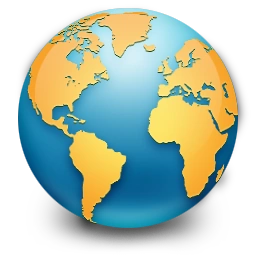
* Device must b rooted
* Install Root explorer
* Open root explorer make backup default.xml frm below givn path
system/customize/CID/default.xml
* Download Below given edited default.xml file
* Copy to system/customize/CID/ replace it.
* Reboot yur device
Test nd post result
Download
[Password:jamesjerss]
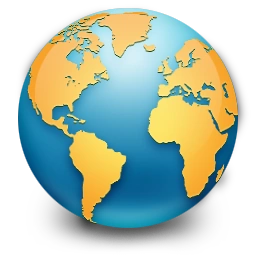
* Device must b rooted
* Install Root explorer
* Open root explorer make backup default.xml frm below givn path
system/customize/CID/default.xml
* Download Below given edited default.xml file
* Copy to system/customize/CID/ replace it.
* Reboot yur device
Test nd post result
Download
[Password:jamesjerss]
Tuesday, July 21, 2015
HTC One Lollipop Update Delayed Again
The Android 5.0 Lollipop update for the HTC One and One (M8) was supposed to arrive yesterday, but according to the VP of Product Management at HTC there has been another delay.
Mo Versi says Google has requested another software version, so there's more work to be done.
Mo Versi says Google has requested another software version, so there's more work to be done.
Mo has promised to let people know when HTC gets the OK from Google. There's no info on how long making and testing the new software version will take though.
The rollout itself is supposed to happen in just 48 hours after getting the go ahead.
The rollout itself is supposed to happen in just 48 hours after getting the go ahead.
Sunday, July 19, 2015
Nexus 9 will arrive on T-Mobile in the US in December
T-Mobile announced that it will begin offering the LTE-capable HTC Nexus 9 in early December. The 64-bit Tegra K1-packing slate will be available with $0 down and 24 monthly payments of $24.99.
The LTE Nexus 9 will be available through T-Mobile Underground. This particular section of the carrier’s online store is reserved for products, which are available in limited quantities.
Outright pricing of the LTE Nexus 9 is not mentioned, though a quick calculation of the monthly installments reveals that the Big Magenta will be asking $600 for the tablet. The 4G device is only available with 32GB of built-in memory.
The LTE Nexus 9 will be available through T-Mobile Underground. This particular section of the carrier’s online store is reserved for products, which are available in limited quantities.
Outright pricing of the LTE Nexus 9 is not mentioned, though a quick calculation of the monthly installments reveals that the Big Magenta will be asking $600 for the tablet. The 4G device is only available with 32GB of built-in memory.
Htc one M8 Lcd Light Problem Solution
After long time try and very hard work on htc one m8 at last found solution for lcd light problem

Android Ics For Your Htc Desire
HTC Desire is an excellent phone, robust and reliable. But it severely lacks of internal memory (170MB – 70MB really available for the end-user), and it has not been updated by HTC since Android 2.2.2.
Apps are becoming bigger and bigger, and more and more of them require an higher version of Android to run. Your HTC Desire is not dead, it just requires a little upgrade! Switching to Android 4.0 would be great, right?
We wrote this tutorial to explain you how to fix these two painful problems. That's pretty simple, and your old HTC Desire will look like a last-generation Android phone. Yay!
Here are some screens of what you will get once this tutorial finished successfully:



This tutorial explains how to install Android ICS on HTC Desire handset only. It is not compatible with HTC Desire HD and newer HTC devices. Please check you have HTC Desire codename Bravo before. To make it simple you must have this HTC Desire model.
Here are the requirements to achieve this tutorial:
Minimal
HTC Desire phone (any version)
USB phone cable (grab the one from HTC)
Computer
Recommended
16/32GB SanDisk Class 4 microSDHC memory card
Windows operating system
1. Root your phone
In order to setup a custom ROM on your HTC Desire device, you must first “unlock it” by doing what we call a “root”. It is a sort of manufacturer lock protection bypassing, similar to jailbreaking an iPhone.
Obviously, if your phone is already rooted, you can skip this part
Once your phone will be unlocked, you will be able to install any ROM of your choice safely, without any risk to put your device down. Please follow our instructions to avoid any risk of bricking your beautiful HTC Desire.
1. Requirements
You first require a computer to run the app we need to root your phone. Some users have reported issues rooting on MacOS (you can try, it will not break your phone, just not work).
The best operating system to perform phone root is Windows, but it requires phone drivers installation. We noticed that Unrevoked had issues performing root on MacOS (maybe not on Linux).
You can also try rooting on a Linux system, such as Ubuntu. The phone is recognized without anything to do (you can skip part 2 in this case).
2. Install phone drivers for Windows
In order to get Windows detect your HTC Desire, you need to install the official HTC drivers on your system.
Download the package on the HTC website, right there. It's located in the "Downloads" tab, named "HTC Sync". Then, open it and proceed setup.
At the end of the setup, you'll enter in another setup tool to install HTC Sync. Please do not install it, we don't require it and it can cause issues with our rooting tool. We just need the phone drivers to be installed.
3. Get Unrevoked
The app we will use to root our phone is called Unrevoked. It makes the phone rooting very simple and safe.
Don't get the latest version from Unrevoked website, the rooting will not work if you have the latest HTC Desire firmware version (latest official HTC phone update).
We provide you the 3.32 version of Unrevoked, which is the only one that works well. Get it there for Windows, MacOS or Linux.
4. Plug the phone
You can now plug your phone (please check Unrevoked is closed before doing that!).
Be sure your phone is connected as "charging only", and not as HTC Sync, nor storage disk.
Then, enable USB debugging on your phone: go to "Settings", then "Applications", then "Development" and check the “USB debugging” checkbox to enable it.
Finally, allow external apps to be installed by checking "Unknown sources" in "Applications" in your settings.
5. Root it!
We are now ready. The destiny of your HTC Desire is under your finger. Will you click? ;)
More seriously, if you proceed phone rooting, remember FrenchTouch Studio is not responsible of any damage that can be caused to your phone if you do something wrong.
The rooting is based on a reliable process, which is not risky if you take care of what you do:
Check your phone's battery level is okay
Check your computer's battery level is okay (if on battery), or ensure you'll not get any
electric breakdown in the next minutes
Don't unplug your phone before Unrevoked does not ask you to do so (if “error” or “this was
a triumph”, you can unplug it safely)
Well, I assume you are now ready! Open Unrevoked, confirm the dialog box, and wait for the root to proceed. Your phone will reboot, don't touch to anything, this is normal. Just let the app do everything!
If the root is a success, you'll get an output : “This was a triumph.”. If it failed, you'll get an error message. Your phone can now be unplugged safely.
In case it failed, check your HTC Desire is not running Android 2.3 from HTC. If so (or if you cannot get root to work for any other reason), read this tutorial to get it to work.
2. Prepare SD Card
Let's proceed some checks on your SD Card before partitioning it.
Please read this carefully, because it will play a huge role in your phone performances, overall.
At first, check your memory card is at least Class 4 (in order to get a good read/write speed), and has a good capacity (4GB should be fine if you don't store too much music and photos, and you only have a bunch of apps you want to install).
For your personal knowledge, the Class of a memory card means its I/O (Input/Output) speed. But in the case of a phone, it is not the most important thing. A phone is a device which must read and write a lot of files at the same time, and this speed is not really linked to the Class of the memory card you're using.
We found the best microSD card for this kind of use, which is the SanDisk 32GB Class 4 microSDHC (the author of this tutorial is using it, it works fine, the phone speed is not lower than before). We bought it on Amazon, it's cheap and very reliable, you should do so.
Please don't buy any kind of Lexar memory card or others. Even if they have a high Class, they will slooooow your phone down and make your use like hell. We tested the Laxar 16GB Class 10 microSDHC and we can confirm this. Lexar manufactures very fast memory card for single file read, which is great to transfer data (camera, simple storage), but not for a phone (it cannot access many files in the same time).
3. Partition SD Card
You must now partition your memory card to handle the new Android system. We consider here that you want to get a bigger internal storage and override the default one. The ROM we are going to setup is able to emulate the default phone's internal memory on the SD card, so that you can get rid of the default 70MB and get something like... 2GB!
All your SD card data will be lost, please make a full copy of your photos, videos, music, messages before doing anything else!
For Windows users, you can read this partitioning help. Please note that you'll use an outdated file system (ext2), and you should really consider use the next method (which is not as simple, but you'll get ext4).
To format and partition your memory card in ext4, you'll require GParted, available from the latest Ubuntu Live CD. Just download it from Ubuntu.com, burn it on a CD and launch it on your computer before Windows boots. It requires no install, just launch it in a test session.
Your SD Card must be partitioned in two disks :
1. External storage, FAT32 – the most of your memory card size
2. Internal storage, ext4 - not more than 4GB, you don't require so much space
The two partitions you create must be set as "Primary partitions" and nothing else (it won't work with other options).
Here is an example, I have a 16GB Class 4 micro SD card:
1. External storage, FAT32 – 12.91GB
2. Internal storage, ext4/ext2 – 2GB
Beware! The order of the partitions is very important. The primary one must be the FAT32 one, then the secondary must be the ext4.
Let's illustrate a bit how our GParted window must look like with this 16GB card:

Once you got this done, eject your ext4 partition (Internal) and keep the FAT32 one mounted.
Don't try to open the ext4 partition in your file browser, some users have reported it can break phone compatibility. Just format it, unmount it and unplug it when you copied the ROM on your FAT32 partition.
4. Get the ROM
HTC Desire ICS can be downloaded from this website as a single Zip file. Don't forget to grab the very latest version!
When you got the file, copy it to the root of your SD card's external storage (FAT32 partition) and insert the card in your phone.
Don't try to extract the Zip file before copying it to your SD card! The ROM flashes as a single Zip file!
5. Open the ROM
Now that you prepared the setup of your ROM, let's install it on your phone!
Shut down your HTC Desire. Once the screen is off, press the Power button one time and just after, hold the Volume Up + Power buttons until a blank screen is displayed, with a list of actions.
Wait a bit it loads, and press the Volume Down button to highlight “Recovery”. Press once the Power button.
You now get the HTC logo. Wait a bit and you'll enter into recovery mode. Navigate and click with your trackpad bubble.
The first thing to do is to clean your phone's memory by doing wipes. Proceed the two wipes that are listed (wipe data and cache).
Go back and choose “install from zip”, then “choose zip on sdcard”. Open the Zip file you have downloaded and confirm.
6. Install the ROM
You now enter in the ROM installation assistant.
When prompted to customize your setup (choose the mods), select the following ones:
Select "Stock a2sd" (should be already selected)
Select "Tiamat kernel"
Select "Delete Nikez updater"
This custom configuration is very important. We got the most stable and fast setup with this on our own HTC Desire.
You can now continue and proceed setup.
The copy of files will take up to 2 minutes. Once done, just go back to the Recovery interface.
Do not switch off or restart your phone now. We need to configure a little thing before, in order to enable your extended storage.
7. Install patched A2SDX
FrenchTouch Studio played a lot with internal memory extending scripts. We came up to the best solution for you, which keeps great phone performances and causes zero issues.
Please check your micro SD card really match the requirements for this. It will work in any case, but some micro SD card are not good for this kind of use and will slowdown your phone later. If you notice your phone is very slow while using the ROM, you should buy the memory card we recommend you (earlier in the tutorial).
First, download the following Zip file and extract it on your computer:
Patched A2SDX (40ad2sdx).
Download Zip file
Plug your device to your computer.
Check you did not restart it since you installed the ROM, and that you are still in Recovery mode.
Then, check ADB is installed on your computer. If you don't know what it is, please read how to install it here.
Execute these commands (you must be in the ADB folder, generally in "platform-tools" in the Android SDK):
./adb shell
On Windows, just type "adb" and not "./adb" as here, which is for Mac and Linux.
We first mount the "system" folder.
mount /system
We remove the old apps2sd script before doing anything else:
cd /system/etc/init.d rm 10apps2sd exit
We then push the local script to our phone. Replace the underlined characters by your local script path.
./adb push /Users/My_User/Desktop/40ad2sdx /system/etc/init.d/40ad2sdx
We finally apply good permissions on our script.
./adb shell
cd /system/etc/init.d chmod 750 40ad2sdx chown root 40ad2sdx chgrp shell 40ad2sdx cd / umount /system exit
You can now unplug your phone.
8. First launch
Now you can restart your phone, clicking on the first Recovery tool option.
The first ROM start is a bit long, you'll get an animated boot animation during 5 minutes. Then Android's installation assistant opens.
You got it! Your phone is now running Android 4.0 Ice Cream Sandwich!
9. Tips & Tricks
Optimal system settings
Go to the phone settings, and ensure:
You disabled USB debugging (Developer options)
You disabled external source apps install (Security)
You disabled Mobile data roaming (More/Mobile networks)
Reduce battery usage
To reduce your battery usage (and get about 40% more autonomy on battery on phone sleep), your should really consider disabling 3G and only use 2G networks for Internet.
This technique is only efficient if you don't download or load websites (if so, keep 3G enabled). 2G will be much slower, but if you only read mails and tweet you won't see any significant slowdown.
To disable 3G, go to your phone settings, then tap "More..." in "Wireless & networks", then "Mobile networks", and check "Use only 2G networks".
Faster processor
One benefit of rooting your phone is that you can change your processor settings to make it faster and save battery at the same time.
You should really consider changing default settings in order to get the best performances for apps, games and general usage.
Go to your phone settings, then open Evervolv Toolbox, go to Performance, then Processor and change your configuration to get the following (which are the most optimal settings we could find):

Recommended apps
You may now be missing HTC Sense's great enhancements to Android. Well, there are solutions to that.
Here are great apps you may require:
HaxSync – ICS Facebook Sync (adds Facebook profile pictures to your contacts)
Tasks – Manages your Google Tasks
Stocks – Replaces the built-in HTC stocks app
Adobe Reader – Replaces the built-in HTC PDF reader
Barcode Scanner – Reads barcodes and QR codes
Flashlight – Replaces the built-in HTC flashlight
Here we are, you now have the perfect Android phone!
Apps are becoming bigger and bigger, and more and more of them require an higher version of Android to run. Your HTC Desire is not dead, it just requires a little upgrade! Switching to Android 4.0 would be great, right?
We wrote this tutorial to explain you how to fix these two painful problems. That's pretty simple, and your old HTC Desire will look like a last-generation Android phone. Yay!
Here are some screens of what you will get once this tutorial finished successfully:



This tutorial explains how to install Android ICS on HTC Desire handset only. It is not compatible with HTC Desire HD and newer HTC devices. Please check you have HTC Desire codename Bravo before. To make it simple you must have this HTC Desire model.
Here are the requirements to achieve this tutorial:
Minimal
HTC Desire phone (any version)
USB phone cable (grab the one from HTC)
Computer
Recommended
16/32GB SanDisk Class 4 microSDHC memory card
Windows operating system
1. Root your phone
In order to setup a custom ROM on your HTC Desire device, you must first “unlock it” by doing what we call a “root”. It is a sort of manufacturer lock protection bypassing, similar to jailbreaking an iPhone.
Obviously, if your phone is already rooted, you can skip this part

Once your phone will be unlocked, you will be able to install any ROM of your choice safely, without any risk to put your device down. Please follow our instructions to avoid any risk of bricking your beautiful HTC Desire.
1. Requirements
You first require a computer to run the app we need to root your phone. Some users have reported issues rooting on MacOS (you can try, it will not break your phone, just not work).
The best operating system to perform phone root is Windows, but it requires phone drivers installation. We noticed that Unrevoked had issues performing root on MacOS (maybe not on Linux).
You can also try rooting on a Linux system, such as Ubuntu. The phone is recognized without anything to do (you can skip part 2 in this case).
2. Install phone drivers for Windows
In order to get Windows detect your HTC Desire, you need to install the official HTC drivers on your system.
Download the package on the HTC website, right there. It's located in the "Downloads" tab, named "HTC Sync". Then, open it and proceed setup.
At the end of the setup, you'll enter in another setup tool to install HTC Sync. Please do not install it, we don't require it and it can cause issues with our rooting tool. We just need the phone drivers to be installed.
3. Get Unrevoked
The app we will use to root our phone is called Unrevoked. It makes the phone rooting very simple and safe.
Don't get the latest version from Unrevoked website, the rooting will not work if you have the latest HTC Desire firmware version (latest official HTC phone update).
We provide you the 3.32 version of Unrevoked, which is the only one that works well. Get it there for Windows, MacOS or Linux.
4. Plug the phone
You can now plug your phone (please check Unrevoked is closed before doing that!).
Be sure your phone is connected as "charging only", and not as HTC Sync, nor storage disk.
Then, enable USB debugging on your phone: go to "Settings", then "Applications", then "Development" and check the “USB debugging” checkbox to enable it.
Finally, allow external apps to be installed by checking "Unknown sources" in "Applications" in your settings.
5. Root it!
We are now ready. The destiny of your HTC Desire is under your finger. Will you click? ;)
More seriously, if you proceed phone rooting, remember FrenchTouch Studio is not responsible of any damage that can be caused to your phone if you do something wrong.
The rooting is based on a reliable process, which is not risky if you take care of what you do:
Check your phone's battery level is okay
Check your computer's battery level is okay (if on battery), or ensure you'll not get any
electric breakdown in the next minutes
Don't unplug your phone before Unrevoked does not ask you to do so (if “error” or “this was
a triumph”, you can unplug it safely)
Well, I assume you are now ready! Open Unrevoked, confirm the dialog box, and wait for the root to proceed. Your phone will reboot, don't touch to anything, this is normal. Just let the app do everything!
If the root is a success, you'll get an output : “This was a triumph.”. If it failed, you'll get an error message. Your phone can now be unplugged safely.
In case it failed, check your HTC Desire is not running Android 2.3 from HTC. If so (or if you cannot get root to work for any other reason), read this tutorial to get it to work.
2. Prepare SD Card
Let's proceed some checks on your SD Card before partitioning it.
Please read this carefully, because it will play a huge role in your phone performances, overall.
At first, check your memory card is at least Class 4 (in order to get a good read/write speed), and has a good capacity (4GB should be fine if you don't store too much music and photos, and you only have a bunch of apps you want to install).
For your personal knowledge, the Class of a memory card means its I/O (Input/Output) speed. But in the case of a phone, it is not the most important thing. A phone is a device which must read and write a lot of files at the same time, and this speed is not really linked to the Class of the memory card you're using.
We found the best microSD card for this kind of use, which is the SanDisk 32GB Class 4 microSDHC (the author of this tutorial is using it, it works fine, the phone speed is not lower than before). We bought it on Amazon, it's cheap and very reliable, you should do so.
Please don't buy any kind of Lexar memory card or others. Even if they have a high Class, they will slooooow your phone down and make your use like hell. We tested the Laxar 16GB Class 10 microSDHC and we can confirm this. Lexar manufactures very fast memory card for single file read, which is great to transfer data (camera, simple storage), but not for a phone (it cannot access many files in the same time).
3. Partition SD Card
You must now partition your memory card to handle the new Android system. We consider here that you want to get a bigger internal storage and override the default one. The ROM we are going to setup is able to emulate the default phone's internal memory on the SD card, so that you can get rid of the default 70MB and get something like... 2GB!
All your SD card data will be lost, please make a full copy of your photos, videos, music, messages before doing anything else!
For Windows users, you can read this partitioning help. Please note that you'll use an outdated file system (ext2), and you should really consider use the next method (which is not as simple, but you'll get ext4).
To format and partition your memory card in ext4, you'll require GParted, available from the latest Ubuntu Live CD. Just download it from Ubuntu.com, burn it on a CD and launch it on your computer before Windows boots. It requires no install, just launch it in a test session.
Your SD Card must be partitioned in two disks :
1. External storage, FAT32 – the most of your memory card size
2. Internal storage, ext4 - not more than 4GB, you don't require so much space
The two partitions you create must be set as "Primary partitions" and nothing else (it won't work with other options).
Here is an example, I have a 16GB Class 4 micro SD card:
1. External storage, FAT32 – 12.91GB
2. Internal storage, ext4/ext2 – 2GB
Beware! The order of the partitions is very important. The primary one must be the FAT32 one, then the secondary must be the ext4.
Let's illustrate a bit how our GParted window must look like with this 16GB card:

Once you got this done, eject your ext4 partition (Internal) and keep the FAT32 one mounted.
Don't try to open the ext4 partition in your file browser, some users have reported it can break phone compatibility. Just format it, unmount it and unplug it when you copied the ROM on your FAT32 partition.
4. Get the ROM
HTC Desire ICS can be downloaded from this website as a single Zip file. Don't forget to grab the very latest version!
When you got the file, copy it to the root of your SD card's external storage (FAT32 partition) and insert the card in your phone.
Don't try to extract the Zip file before copying it to your SD card! The ROM flashes as a single Zip file!
5. Open the ROM
Now that you prepared the setup of your ROM, let's install it on your phone!
Shut down your HTC Desire. Once the screen is off, press the Power button one time and just after, hold the Volume Up + Power buttons until a blank screen is displayed, with a list of actions.
Wait a bit it loads, and press the Volume Down button to highlight “Recovery”. Press once the Power button.
You now get the HTC logo. Wait a bit and you'll enter into recovery mode. Navigate and click with your trackpad bubble.
The first thing to do is to clean your phone's memory by doing wipes. Proceed the two wipes that are listed (wipe data and cache).
Go back and choose “install from zip”, then “choose zip on sdcard”. Open the Zip file you have downloaded and confirm.
6. Install the ROM
You now enter in the ROM installation assistant.
When prompted to customize your setup (choose the mods), select the following ones:
Select "Stock a2sd" (should be already selected)
Select "Tiamat kernel"
Select "Delete Nikez updater"
This custom configuration is very important. We got the most stable and fast setup with this on our own HTC Desire.
You can now continue and proceed setup.
The copy of files will take up to 2 minutes. Once done, just go back to the Recovery interface.
Do not switch off or restart your phone now. We need to configure a little thing before, in order to enable your extended storage.
7. Install patched A2SDX
FrenchTouch Studio played a lot with internal memory extending scripts. We came up to the best solution for you, which keeps great phone performances and causes zero issues.
Please check your micro SD card really match the requirements for this. It will work in any case, but some micro SD card are not good for this kind of use and will slowdown your phone later. If you notice your phone is very slow while using the ROM, you should buy the memory card we recommend you (earlier in the tutorial).
First, download the following Zip file and extract it on your computer:
Patched A2SDX (40ad2sdx).
Download Zip file
Plug your device to your computer.
Check you did not restart it since you installed the ROM, and that you are still in Recovery mode.
Then, check ADB is installed on your computer. If you don't know what it is, please read how to install it here.
Execute these commands (you must be in the ADB folder, generally in "platform-tools" in the Android SDK):
./adb shell
On Windows, just type "adb" and not "./adb" as here, which is for Mac and Linux.
We first mount the "system" folder.
mount /system
We remove the old apps2sd script before doing anything else:
cd /system/etc/init.d rm 10apps2sd exit
We then push the local script to our phone. Replace the underlined characters by your local script path.
./adb push /Users/My_User/Desktop/40ad2sdx /system/etc/init.d/40ad2sdx
We finally apply good permissions on our script.
./adb shell
cd /system/etc/init.d chmod 750 40ad2sdx chown root 40ad2sdx chgrp shell 40ad2sdx cd / umount /system exit
You can now unplug your phone.
8. First launch
Now you can restart your phone, clicking on the first Recovery tool option.
The first ROM start is a bit long, you'll get an animated boot animation during 5 minutes. Then Android's installation assistant opens.
You got it! Your phone is now running Android 4.0 Ice Cream Sandwich!
9. Tips & Tricks
Optimal system settings
Go to the phone settings, and ensure:
You disabled USB debugging (Developer options)
You disabled external source apps install (Security)
You disabled Mobile data roaming (More/Mobile networks)
Reduce battery usage
To reduce your battery usage (and get about 40% more autonomy on battery on phone sleep), your should really consider disabling 3G and only use 2G networks for Internet.
This technique is only efficient if you don't download or load websites (if so, keep 3G enabled). 2G will be much slower, but if you only read mails and tweet you won't see any significant slowdown.
To disable 3G, go to your phone settings, then tap "More..." in "Wireless & networks", then "Mobile networks", and check "Use only 2G networks".
Faster processor
One benefit of rooting your phone is that you can change your processor settings to make it faster and save battery at the same time.
You should really consider changing default settings in order to get the best performances for apps, games and general usage.
Go to your phone settings, then open Evervolv Toolbox, go to Performance, then Processor and change your configuration to get the following (which are the most optimal settings we could find):

Recommended apps
You may now be missing HTC Sense's great enhancements to Android. Well, there are solutions to that.
Here are great apps you may require:
HaxSync – ICS Facebook Sync (adds Facebook profile pictures to your contacts)
Tasks – Manages your Google Tasks
Stocks – Replaces the built-in HTC stocks app
Adobe Reader – Replaces the built-in HTC PDF reader
Barcode Scanner – Reads barcodes and QR codes
Flashlight – Replaces the built-in HTC flashlight
Here we are, you now have the perfect Android phone!
How to install Android 4.1.2 Jelly Bean on the HTC Desire HD Android Tutorial
HTC no longer provides update for the HTC Desire HD (last updated official: Android 2.3.5), suddenly all those who have a Desire HD can not benefit from the new features that Android offers, but it This was without counting on the XDA forum users.
In fact, thanks to Jellytime which was developed by the team of XDA forum, users of the HTC Desire HD (DHD) can easily update their Smartphone to version 4.1 Jelly Bean Android 4.1.Unfortunately, the official drivers and settings of the model do not exist.
To mention that the instructions in this tutorial are only applicable on the HTC Desire HD , do not try to apply it to another type of smart phone.
Even if malfunctions and bugs are possible, we thank the developers of these Custom ROM for their hard work to provide us with the most stable version based on the structure of versions 4.1.1 and 4.1.2 of Android Jelly Bean.
There is also an Alpha version in Android 4.2 but is still under development. We will certainly let you know as soon as it is operational and functional especially.

Precautions
It is strongly recommended that users make a backup of applications, important personal data and personal settings to avoid data loss during the installation of this update. HTC Sync will not detect your phone after installing this ROM Custom, therefore, should not be used for data backup.Instead, you must use CWM Recovery to back up your data (the steps mentioned in the tutorial).
It will also check if your smartphone is not Roote or by downloading and running the applicationRoot Checker available on Google Play Store before the update.
Be sure to enable USB debugging mode by going to: Settings / Applications / Development and check the USB debugging option.
Make sure your battery is loaded Desire HD to at least 85% to prevent an accidental interruption during the update.
Unlocking the smartphone
Also make sure the phone is unlocked Bootloader of origin, it just ennlever your mobile battery and reinsert. Press Power and Volume Lower simultaneously until the Bootloader menu appears.There will be a rectangle Rose in the top menu, if there is marked LOCKED, it is locked and if there is marked UNLOCKED is unlocked. If the bootloader is locked, it is advisable to go through the official website to unlock but once unlocked, the guarantee of the brand is no longer applicable, it is a process by which they s’ôtent all liability due to mishandling. You may also find tips on the web to do but it would be the same.
It also requires ClockworkMod (CWM) Recovery is installed it before installing. For the uninitiated, CWM Recovery software is a backup and recovery for Android phone. This is a start-up mode that allows for a variety of operations such as installing a ROM or just a backup of the contents.
Install ClockworkMod
Very important, Full Wipe is mandatory to avoid the risk of accidental activation in the case where no pre-cleaning has been done. A Full Wipe is to reboot the device in recovery mode (recovery) with 3 wipes (wipe factory reset + wipe cache + wipe dalvik cache). This is because as formatting removes all these options to restore the firmware to its original state (restore factory settings).
How to make a full wipe, go here
What brings the current R31 jellytime
After many corrections, version arrived in Release 31. It includes an update of the kernel (core) to 3.0.58 but also changes from a fusion of Cyanogen Mod and a new animation during startup (Nissanskylinebam).
Some disadvantages
In version 31, the WiFi does not work then all future transactions should be done offline.
Buttons for audio output (headphones or earpieces) do not work particularly for the control of music tracks.
Mute the microphone can also not work.
It may be that the backlight does not turn off when you put your device in standby mode. To turn it off, you just unlock the device and press again the power button.
Due to the hardware overlay, interference may occur graphics, but to remedy this, simply check the option “Off. superimposed. mater. ”By going to Settings, then Options.
A little trick (pending corrections), where the camera stops when changing mode: First, launch the app, change the mode, then immediately press the Home button to exit and return in the app to find the choice of mode that you selected.
How to install the update?
1) Download to your computer the latest versions of firmware 4.1 Jellytime via the links below:

Download Jellytime Release 4.1 30
Download Jellytime 4.1 Release 31 (for the more adventurous who can spend WiFi)
2) Once the update is downloaded, connect your phone to your computer in disk drive (Disk Mode) and copy the zip file. Downloaded to your SD card (root directory).
3) When the copy is complete, disconnect your smartphone Desire HD and start the recovery mode (Recovery Mode). To do this, simultaneously press the power button and the volume lower button until the mode screen recovery (recovery) appear on your mobile. There is also another alternative ROMManager using the application (available on Google Play Store) to start the device in recovery mode.
4) In recovery mode, select “Install zip from SDcard” and press “Choose zip from SDcard.” The entire contents of your card will be displayed. Next, navigate, locate and select the firmware Jellytime you previously copied in and install it.
It should be noted that the installation will take about 4-5 minutes.
What happens if I receive an error message during the update?
NB: If there is any failure to update or blockage, simply repeat the above steps from the beginning after reinserted the battery of your device.
The update is installed successfully on your HTC Desire HD, you can check the version by going to Settings / About phone / Software information.
What to do after the update?
The firmware does not contain Google applications then it should flash or (reflash) Google Apps for each operation. You can download them here and in case you missed it you can still find themhere .
In fact, thanks to Jellytime which was developed by the team of XDA forum, users of the HTC Desire HD (DHD) can easily update their Smartphone to version 4.1 Jelly Bean Android 4.1.Unfortunately, the official drivers and settings of the model do not exist.
To mention that the instructions in this tutorial are only applicable on the HTC Desire HD , do not try to apply it to another type of smart phone.
Even if malfunctions and bugs are possible, we thank the developers of these Custom ROM for their hard work to provide us with the most stable version based on the structure of versions 4.1.1 and 4.1.2 of Android Jelly Bean.
There is also an Alpha version in Android 4.2 but is still under development. We will certainly let you know as soon as it is operational and functional especially.

Precautions
It is strongly recommended that users make a backup of applications, important personal data and personal settings to avoid data loss during the installation of this update. HTC Sync will not detect your phone after installing this ROM Custom, therefore, should not be used for data backup.Instead, you must use CWM Recovery to back up your data (the steps mentioned in the tutorial).
It will also check if your smartphone is not Roote or by downloading and running the applicationRoot Checker available on Google Play Store before the update.
Be sure to enable USB debugging mode by going to: Settings / Applications / Development and check the USB debugging option.
Make sure your battery is loaded Desire HD to at least 85% to prevent an accidental interruption during the update.
Unlocking the smartphone
Also make sure the phone is unlocked Bootloader of origin, it just ennlever your mobile battery and reinsert. Press Power and Volume Lower simultaneously until the Bootloader menu appears.There will be a rectangle Rose in the top menu, if there is marked LOCKED, it is locked and if there is marked UNLOCKED is unlocked. If the bootloader is locked, it is advisable to go through the official website to unlock but once unlocked, the guarantee of the brand is no longer applicable, it is a process by which they s’ôtent all liability due to mishandling. You may also find tips on the web to do but it would be the same.
It also requires ClockworkMod (CWM) Recovery is installed it before installing. For the uninitiated, CWM Recovery software is a backup and recovery for Android phone. This is a start-up mode that allows for a variety of operations such as installing a ROM or just a backup of the contents.
Install ClockworkMod
Very important, Full Wipe is mandatory to avoid the risk of accidental activation in the case where no pre-cleaning has been done. A Full Wipe is to reboot the device in recovery mode (recovery) with 3 wipes (wipe factory reset + wipe cache + wipe dalvik cache). This is because as formatting removes all these options to restore the firmware to its original state (restore factory settings).
How to make a full wipe, go here
What brings the current R31 jellytime
After many corrections, version arrived in Release 31. It includes an update of the kernel (core) to 3.0.58 but also changes from a fusion of Cyanogen Mod and a new animation during startup (Nissanskylinebam).
Some disadvantages
In version 31, the WiFi does not work then all future transactions should be done offline.
Buttons for audio output (headphones or earpieces) do not work particularly for the control of music tracks.
Mute the microphone can also not work.
It may be that the backlight does not turn off when you put your device in standby mode. To turn it off, you just unlock the device and press again the power button.
Due to the hardware overlay, interference may occur graphics, but to remedy this, simply check the option “Off. superimposed. mater. ”By going to Settings, then Options.
A little trick (pending corrections), where the camera stops when changing mode: First, launch the app, change the mode, then immediately press the Home button to exit and return in the app to find the choice of mode that you selected.
How to install the update?
1) Download to your computer the latest versions of firmware 4.1 Jellytime via the links below:

Download Jellytime Release 4.1 30
Download Jellytime 4.1 Release 31 (for the more adventurous who can spend WiFi)
2) Once the update is downloaded, connect your phone to your computer in disk drive (Disk Mode) and copy the zip file. Downloaded to your SD card (root directory).
3) When the copy is complete, disconnect your smartphone Desire HD and start the recovery mode (Recovery Mode). To do this, simultaneously press the power button and the volume lower button until the mode screen recovery (recovery) appear on your mobile. There is also another alternative ROMManager using the application (available on Google Play Store) to start the device in recovery mode.
4) In recovery mode, select “Install zip from SDcard” and press “Choose zip from SDcard.” The entire contents of your card will be displayed. Next, navigate, locate and select the firmware Jellytime you previously copied in and install it.
It should be noted that the installation will take about 4-5 minutes.
What happens if I receive an error message during the update?
NB: If there is any failure to update or blockage, simply repeat the above steps from the beginning after reinserted the battery of your device.
The update is installed successfully on your HTC Desire HD, you can check the version by going to Settings / About phone / Software information.
What to do after the update?
The firmware does not contain Google applications then it should flash or (reflash) Google Apps for each operation. You can download them here and in case you missed it you can still find themhere .
This guide will explain how to update and reset your HTC Wildfire
This guide will explain how to update and reset your HTC Wildfire
How to update your phone
It's a good idea to manually check for system updates from time to time in case the automatic updating misses something.
From the homescreen press the ‘Menu’ key.
Tap ‘Settings’.
Tap ‘About phone’.
Tap ‘System software updates’.
Tap ‘Check now.’
How to reset your phone
If your phone has a problem or you want to lend it to a friend you may want to wipe your data from the handset by doing a factory reset.
Remember that a factory reset will wipe all the data from your phone – you won’t be able to get it back so if there’s anything vital back it up if you can first. Also bear in mind the microSD storage will not be wiped.
To perform a factory reset from the phone settings follow these steps:
From the homescreen press the ‘Menu’ key.
Tap ‘Settings’.
Tap ‘Privacy’.
Tap ‘Factory data reset’.
Tap ‘Reset phone’.
Tap ‘Erase everything’ to confirm.
The phone will take a moment to reset and then reboot. When it starts up again the phone will be back to factory settings as it was when you bought it.
If you’re unable to access the phone’s settings due to a technical problem you can use a preset key combination to reset it instead:
Turn off the phone.
Press and hold the Volume Down button then press the Power button.
Wait for a screen with three Android icons to appear, then release the Volume Down button.
On the selection screen which appears, use the Volume Down key to highlight ‘Clear Storage’.
Press the Power button.
Press Volume Up to start the factory reset.
How to update your phone
It's a good idea to manually check for system updates from time to time in case the automatic updating misses something.
From the homescreen press the ‘Menu’ key.
Tap ‘Settings’.
Tap ‘About phone’.
Tap ‘System software updates’.
Tap ‘Check now.’
How to reset your phone
If your phone has a problem or you want to lend it to a friend you may want to wipe your data from the handset by doing a factory reset.
Remember that a factory reset will wipe all the data from your phone – you won’t be able to get it back so if there’s anything vital back it up if you can first. Also bear in mind the microSD storage will not be wiped.
To perform a factory reset from the phone settings follow these steps:
From the homescreen press the ‘Menu’ key.
Tap ‘Settings’.
Tap ‘Privacy’.
Tap ‘Factory data reset’.
Tap ‘Reset phone’.
Tap ‘Erase everything’ to confirm.
The phone will take a moment to reset and then reboot. When it starts up again the phone will be back to factory settings as it was when you bought it.
If you’re unable to access the phone’s settings due to a technical problem you can use a preset key combination to reset it instead:
Turn off the phone.
Press and hold the Volume Down button then press the Power button.
Wait for a screen with three Android icons to appear, then release the Volume Down button.
On the selection screen which appears, use the Volume Down key to highlight ‘Clear Storage’.
Press the Power button.
Press Volume Up to start the factory reset.
Tuesday, July 14, 2015
Andoid 5.0 Lollipop For HTC M7 and M8
HTC has already announced plans to update its flagship HTC One (M7) and (M8) handsets toAndroid Lollipop within 90 days of the official release.
The latest source suggests that HTC will be brining Lollipop to most of its new handsets and will likely pack its new Eye Experience software in with the update, although not all features will be available on every device. The follow list might be subject to change, as handsets are apparently still under evaluation.
- The HTC One (M7) and (M8) remiain the first in line for the update. GPE versions of the handsets will receive an update in late November-December, as expected, and Sense based versions will see an update in January-February.
- The January to March contains a host of HTC devices. Lollipop should arrive for the Desire EYE, One (M8) Dual SIM, One (M7) Dual SIM, One (E8), One (E8) Dual SIM, and Butterfly 2 in this period.
- HTC’s One Mini 2 and Desire 816 will follow later, with an update expected in the March-April time frame.
- Lastly, the One Max, One Mini, and Butterfly S are in line for Lollipop somewhere between March and May next year.
HTC’s newly announced 64-bit Desire 820 appears to be left off the list. This and HTC’s MediaTek processor powered handsets are still under evaluation, according to the source, and may or may not receive an update.
Monday, July 13, 2015
HTC Desire 816 Lollipop Update Rolling Out In India
HTC has finally started rolling out Android 5.0.1 (Lollipop) update for the HTC Desire 816 users in India. The HTC One M8 got the Lollipop update in India earlier this year and the One M7 got the update in India in March. HTC is yet to roll out Lollipop update for the Desire 820 smartphone in India, but it is expected to get the update soon.
Check out the change log.
Highlights in v2.34.720.1 update for HTC Desire 816
- Android 5.0 Lollipop
- Lock screen and Notification: New Lollipop UI style with enhanced privacy features
- Recent apps: Supporting multiple pages
- Addition of search function within settings
The Android 5.0 Lollipop update (v2.34.720.1) for the Desire 816 is 862.8MB.
Sunday, July 12, 2015
HTC Camera app with EYE Camera experience now on Google Play
HTC Camera is the company's latest app to move to Google Play, becoming easier to update on Sense 6 devices without requiring a firmware upgrade.
The HTC EYE camera experience was first revealed on the Desire EYE, and includes shooting modes like Split Capture, for taking front and rear images simultaneously, and Crop Me In, which attempts to place you into a photo from the rear camera.
HTC has moved many of its core apps over to Google Play since the launch of the One M8, with recent additions including HTC Weather, HTC Lock Screen and HTC Scribble.
HTC owners can update their camera app for new features from the link below.
Thursday, July 9, 2015
Android M, When Will I Receive It?
Android M has been officially presented at Google I/O, but the question remains - when will your smartphone get the update to Android M? Read when devices from Samsung, Sony, Google and more will get the latest Android update.
Is Your device there ?
HTC Android M update
HTC has already announced that the HTC One models M9 and M9 + will get the Android M update. It isn't clear yet when other devices, such as the HTC One (M8), will get it too.
HTC has already announced that the HTC One models M9 and M9 + will get the Android M update. It isn't clear yet when other devices, such as the HTC One (M8), will get it too.
Samsung Android M update
Samsung has not yet commented on its update schedule, but we can assume that both the Galaxy S6, S6 Edge and Galaxy Note 4 will get the Android M update. We've contacted Samsung and are awaiting a response on their Android M update plans.
Sony Android M update
Sony has remained silent on its update schedule, but the Xperia Z3, Z3+, Z4 and Xperia tablet will almost certainly receive the update to Android M.
Sony has remained silent on its update schedule, but the Xperia Z3, Z3+, Z4 and Xperia tablet will almost certainly receive the update to Android M.
LG Android M update
Although there is no official word from LG, the LG G4 and the LG G3 will almost certainly receive Android M. We've send LG a request for comment regarding its update plans. We will give you details when we get a response.
Motorola Android M update
Motorola's smartphones usually get updates quickly. That means the Moto X (2014) should be one of the first smartphones to get the Android M update. But models like the Moto G (2014), and also the new Moto E, will also get the update.
Motorola told that it hasn't received source code from Google yet. Once Motorola gets the source code, it'll prepare Android M for its smartphones. However, we don't yet have a timetable and list of devices which will get Android M.
Huawei Android M update
Huawei might see Android M as something sinister - that's because it must first roll out Android Lollipop to its latest smartphones. Only after that can Huawei tackle the update to Android M. Meanwhile, we have received details from Huawei: the P8 will be the first device to get the Android M update. However, Huawei has not given an exact date for when this will occur.
Huawei might see Android M as something sinister - that's because it must first roll out Android Lollipop to its latest smartphones. Only after that can Huawei tackle the update to Android M. Meanwhile, we have received details from Huawei: the P8 will be the first device to get the Android M update. However, Huawei has not given an exact date for when this will occur.
Wednesday, July 8, 2015
HTC Hima Flagship To Have Windows OS Variant
HTC Hima flagship will have a version with Windows Phone OS also. @upleaks, tweeted a post alleged HTC product roadmap for 2015 which has Windows vairiant included.
HTC already did with with the One (M8) for Windows this year. And there is no surprise if HTC does it for Hima flagship too.
HTC Hima is rumored to pack a 5.0" 1080p display and Snapdragon 810 chip. The latter offers an octa-core processor with 4 Cortex-A57 cores at 2.0GHz and 4 Cortex-A53 cores at 1.5GHz, Adreno 430 GPU and 3GB or RAM.
HTC will almost certainly announce its next flagship in early 2015 and a Windows Phone model following shortly.
Nexus 6 now available on the Play Store in 12 additional countries
The Nexus 6 has gone live on 12 additional countries around the world, although it's not yet available for purchase.
The list of additional countries includes Australia, Belgium, Canada, France, Germany, India, Italy, Japan, Netherlands, Spain, Sweden, and United Kingdom.
As mentioned before, it's only listed in these countries and you can see the price but can't purchase it yet. Although the phone should go on sale shortly some time later this month, in very limited stocks, as usual.
Monday, July 6, 2015
How To Hard Reset Htc Desire 500
Htc Desire 500 hard reset
How to hard reset:
Warning! All data will be lost!
1.Turn off your phone
2.Push together volume down + power key
3.Select with volume keys "factory reset" and press power key to confirm
4.Wait until the phone restarts
That's it!
Subscribe to:
Posts (Atom)




.jpg)










