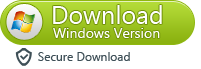Showing posts with label Iphone. Show all posts
Showing posts with label Iphone. Show all posts
Sunday, August 30, 2015
Tools [Jailbreak Wizard / Select Your Device]
Tuesday, August 25, 2015
Apple Updates iTunes 12 Beta With Minor Design Improvements
Apple Updates iTunes 12 Beta With Minor Design Improvements
Apple has updated iTunes 12 Beta today with minor design improvements for a more consistent look and feel throughout Yosemite.
The new build is 12.0.0.97 while the first release was 12.0.0.81. Apple has not released a change log with this new build (it simply posted the old one under Software Update), but so far we've noticed smaller fonts, a smaller status bar/toolbar with more of a focus on content, and many bug fixes.
Apple also released Yosemite Public Beta 2 today. You can get the updates by select Software Update from the Apple menu at the top left of the screen.
Apple has updated iTunes 12 Beta today with minor design improvements for a more consistent look and feel throughout Yosemite.
The new build is 12.0.0.97 while the first release was 12.0.0.81. Apple has not released a change log with this new build (it simply posted the old one under Software Update), but so far we've noticed smaller fonts, a smaller status bar/toolbar with more of a focus on content, and many bug fixes.
Apple also released Yosemite Public Beta 2 today. You can get the updates by select Software Update from the Apple menu at the top left of the screen.

Sunday, August 23, 2015
iPhone 6 'on September 9
Tech giant Apple has scheduled a "big" media event related to the iPhone 6 for September 9
The iPhone 6, Apple's ninth iPhone model, is expected to be released in two different sizes - 4.7-inches and 5.5-inches - with the smaller of the two to be made available first.

An iPhone 6 concept by Nikola Cirkovic, which sees the screen extended across the entire width of the device
Both versions are expected to use in-cell touch panel technology - built into the screen and allowing for thinner construction than with standard touch panel films - that was introduced with the iPhone 5.
Like its predecessor, the new model is expected to come in silver, gold and space grey.
The iPhone 6 will be powered by new operating system iOS 8, which Apple unveiled at its worlwide developers conference in June.
Through iOS 8, users will be able to monitor their health and fitness via HealthKit, which aggregates numerous healthcare and fitness apps, such as blood pressure and heart rate monitors through partners including Nike, and allows them to communicate with each other.

The iPhone 6, Apple's ninth iPhone model, is expected to be released in two different sizes - 4.7-inches and 5.5-inches - with the smaller of the two to be made available first.

An iPhone 6 concept by Nikola Cirkovic, which sees the screen extended across the entire width of the device
Both versions are expected to use in-cell touch panel technology - built into the screen and allowing for thinner construction than with standard touch panel films - that was introduced with the iPhone 5.
Like its predecessor, the new model is expected to come in silver, gold and space grey.
The iPhone 6 will be powered by new operating system iOS 8, which Apple unveiled at its worlwide developers conference in June.
Through iOS 8, users will be able to monitor their health and fitness via HealthKit, which aggregates numerous healthcare and fitness apps, such as blood pressure and heart rate monitors through partners including Nike, and allows them to communicate with each other.

Sunday, August 16, 2015
Apple Releases iTunes 11.0.5
Apple has released iTunes 11.0.5 via Software Update.
What's New In This Version:
This update corrects an issue with iTunes in the Cloud, where some purchases may download or play unexpected items.
You can get the update by selecting Software Update... from the Apple menu at the top left of your screen or via the Mac App Store.
iTunes Download
What's New In This Version:
This update corrects an issue with iTunes in the Cloud, where some purchases may download or play unexpected items.
You can get the update by selecting Software Update... from the Apple menu at the top left of your screen or via the Mac App Store.
iTunes Download
Monday, August 10, 2015
Pangu 1.2 Jailbreak includes AFC2 and other im Guide
Pangu team has just released a new version of the Pangu jailbreak, which includes bug fixes and improvements.
Pangu 1.2 fixes the boot loop issue that has been affecting some iPhone 4S and iPhone 4 users.Some users had reported that they were getting stuck on “Pangu Welcome screen” when they tried to reboot the iOS device jailbroken using Pangu. They were some weird workarounds to fix the issue, but it is good to see the Pangu team finally fixing this annoying issue.
Pangu 1.2 also installs afc2 during the jailbreak process, which will give jailbreakers full filesystem access. Earlier, users had to install Saurik’s AFC2 package from Cydia to get full filesystem access.
Here’s the complete change log of Pangu 1.2.0:
1. Fix boot loop bug for some iPhone4/4s.The Pangu team had surprised everyone by releasing a jailbreak for iOS 7.1.2 – iOS 7.1 for Windows in June. They had initially used the exploit discovered by security researcher and hacker i0nic, but later released Pangu 1.1, which used different exploits. The Pangu team was recently nominated for the 2014 Pwnie Awards for the “Best Privilege Escalation Bug” for the Pangu jailbreak, along with the evad3rs’ team for the evasi0n jailbreak.
2. Fix sandbox log issue.
3. afc2 is included now.
4. Add patch for task_for_pid.
5. Add notification if jailbreak fail.
You can download Pangu 1.2 from our download page.
If you were facing the boot loop issue, then you can try again with Pangu 1.2. If you need help jailbreaking your iPhone, iPad or iPod touch with the Pangu jailbreak then you can follow our guide.
Thursday, July 30, 2015
.:: Iphone Simlock checker From s-url.ro::.
shortly
simlock checker is a small software provider from
http://s-url.ro
its free
NB : it not give carrier ( this service is paid )
)

Download
simlock checker is a small software provider from
http://s-url.ro
its free
NB : it not give carrier ( this service is paid
 )
)
Download
[NEW GAME] Incredible Jack - a classic platformer with flawless controls
Hi everyone!
Let me introduce a new game for iPhone/iPod/iPad.
Incredible Jack is an exciting platformer where you will be helping Jack save his family from evil monsters.
- 37 levels in 7 worlds
- 7 vicious bosses
- Lots of bonuses and secret rooms
- Extremely convenient controls (something you seldom find in platformers for iOS)


Video:
http://www.youtube.com/watch?v=KzlUmqaIADU
App Store Link:
https://itunes.apple.com/us/app/incr...ck/id586208591
Let me introduce a new game for iPhone/iPod/iPad.
Incredible Jack is an exciting platformer where you will be helping Jack save his family from evil monsters.
- 37 levels in 7 worlds
- 7 vicious bosses
- Lots of bonuses and secret rooms
- Extremely convenient controls (something you seldom find in platformers for iOS)


Video:
http://www.youtube.com/watch?v=KzlUmqaIADU
App Store Link:
https://itunes.apple.com/us/app/incr...ck/id586208591
How to backup all iphone files to Windows computer?
- Step:1 Free download Cucusoft iPhone Tool Kits
For Mac: Free download iMacsoft iPhone to Mac Transfer
Connect iPhone to computer after installing the iphone backup software. The software will automatically detect it and will show the lst of file from the iPhone.
Step:2 Choose the files you want to take backup and click on export button.
Step:3 After you click Export button, the under given window will pop up, you can choose either backup to computer or itunes directly. You can set the output folder at Advanced->Options before you transfer
Step:4 When backup is finished a window will pop up displaying message as 'export finished' after which you can see it from the location stored in.
So easily backup all your iphone files to computer now.
For Mac: Free download iMacsoft iPhone to Mac Transfer -

How to Recover All Lost Data from iPhone 5 ?
-
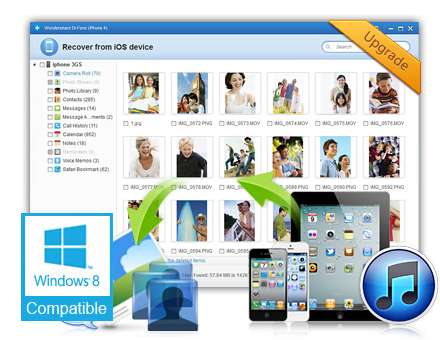
Below is step by step guide on how to rescue lost iPhone 5 files under a Windows based PC . If you are a Mac OS X user, please turn to iPhone&iTunes Data Recovery (for Mac)
. If you are a Mac OS X user, please turn to iPhone&iTunes Data Recovery (for Mac)  for the tutorial.
for the tutorial.
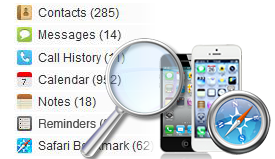
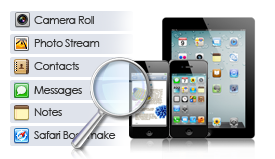
If you are a Mac user, then you can give a try to theiTunes Data Recovery for Mac . It also works in easy steps to recover your iPhone data from the backup file on your Mac.
. It also works in easy steps to recover your iPhone data from the backup file on your Mac.
STEP 1 : Download and install the app on your PC. Run it and the software main interface will be seen as below. If you have synced different iOS devices with iTunes before, then all the backup files will be listed out. Just choose your iPhone 5, and hit the "Start Scan" button to move on.
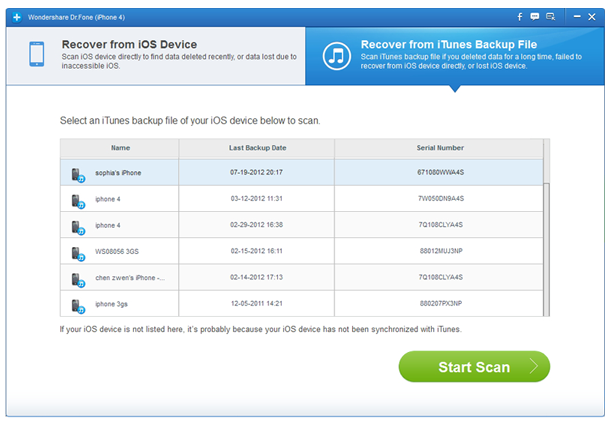
STEP 2 : After the scanning, all found items will be displayed in details. You can read the content right now and you also can preview the contacts,messages,photos, videos, songs in advance.
Recover iPhone lost Contacts
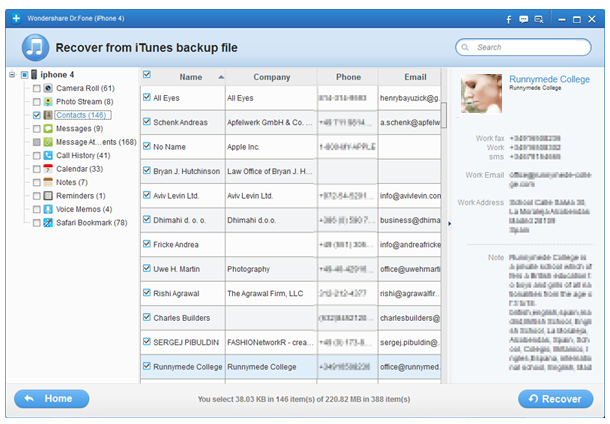
Recover iPhone lost Photo
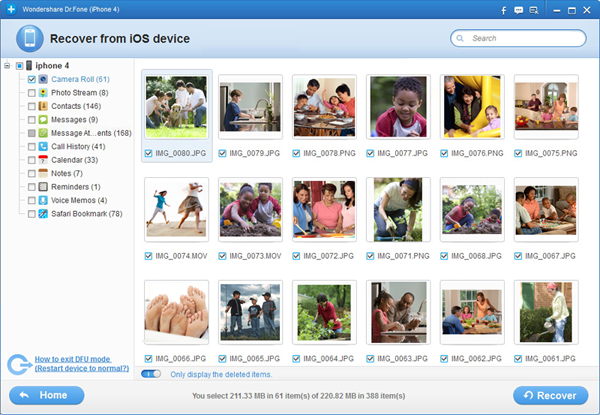
STEP 3 : To recover desired iPhone 5 files, check the box in front of the items and hit on the "Recover" button, then save them to a destination of your computer. -

Recover iPhone,iPad,iPod lost data from iTunes Backup Files
- Recover Lost iPhone Photos, Contacts, Messages and More from iTunes Backup Files
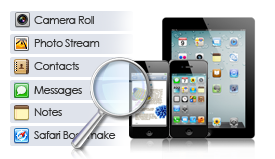
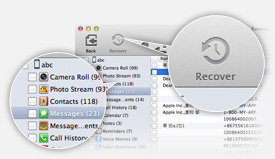
Lost a lot on your iDevice after a sync or system update,Recover contacts, SMS, calendars, notes, call records, voice memos, etc,you can Recover camera roll including videos and photos taken with iPhone/iPad,Wondershare Data Recovery for iTunes Work perfectly for iPhone 5/4S/4/3GS, iPad 2/1, the New iPad and iPod touch 4
Notes: If you are a Mac user,you can give a try to theiPhone&iTunes Data Recovery for Mac . It also works in easy steps to recover your iPhone data directly,or recover data from the backup file on your Mac.
. It also works in easy steps to recover your iPhone data directly,or recover data from the backup file on your Mac.
First, Free download ITunes data recovery Mac,and install and run the program on your Mac.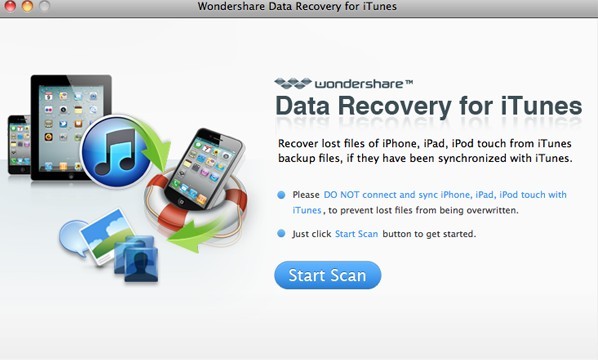
Step 1: Scan iTunes
After install launch the software and in the Home window click “Start Scan”. This will bring you to a list of all the devices that are synced with your Mac’s current copy of iTunes. Highlight a device by clicking it and then click Scan.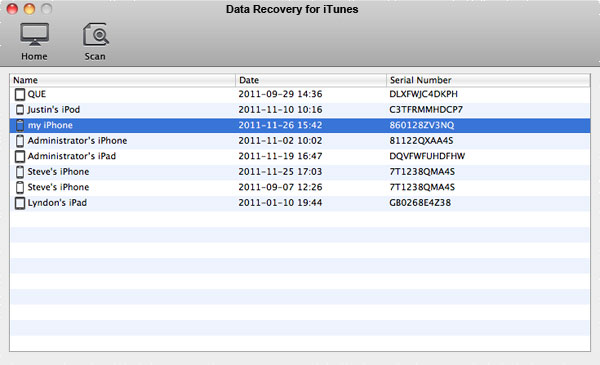
Step 2: Preview and Select
After you click Scan, you’ll immediately be able to view thumbnails of all media files previously synced to iTunes from that device. Browse these files by category (Photos and Videos, Contacts and Notes) by clicking one of these three options on the top left of the window.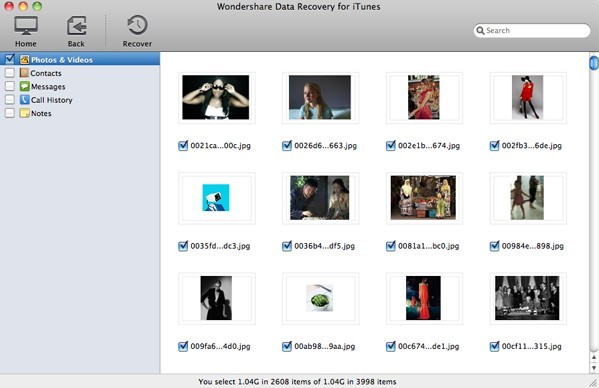
Custom Select
Select one at a time by checking the individual boxes located under each thumbnail, or select all files in a category (Contacts, for example) by checking the box next to each category in the top left.
Step 3: Recover Your Files
After you’ve completed selecting all the files you want to recover, just click Recover in the menu bar next to the Back button (Actually recover is not allowed in the free trial version). At the Save prompt, you’ll be asked to name and select the destination folder for your recovered files (Desktop, for example). Your file will export immediately to the location you specified. Now you’re all done. Simple, right? To scan, view and recover files from another device, just click the Back button. Enjoy your reclaimed photos, videos, and more! -

How to recover lost data for iPhone 4S after upgrade to ios6?
- Part 1: Recover Lost Data Directly from iPhone 4S
In this mode, you can directly scan your iPhone 4S to retrieve data lost because of accidental deletion.
Step 1. Connect your iPhone 4S with your computer
Connect your iPhone 4S with your computer with data cable, and then launch Wondershare Dr.Fone (iPhone 4S). You’ll see an interface as below.
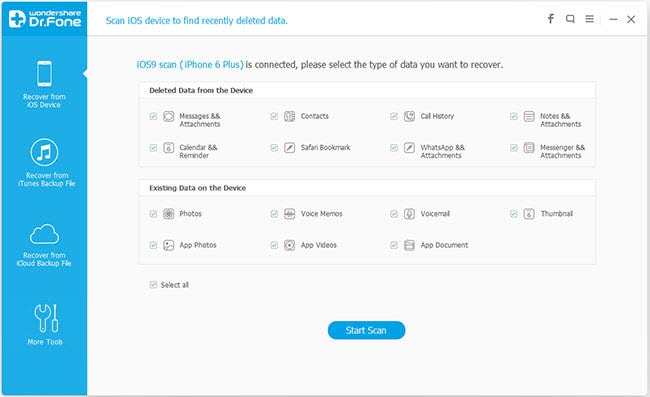
Step 2. Select “Recover from iOS Device” mode
Here your device name will be displayed. Click “Start” and then Dr.Fone will analyze your iPhone 4S.
The analyzing time depends on the data amount inside your device. You just need to wait for the end of device analysis.
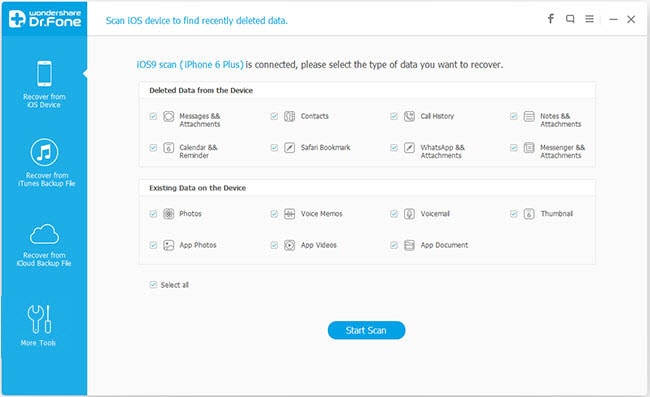
Step 3. Scanning data of your iPhone 4S
When the analysis completes, Dr.Fone will automatically scan your iPhone 4S.
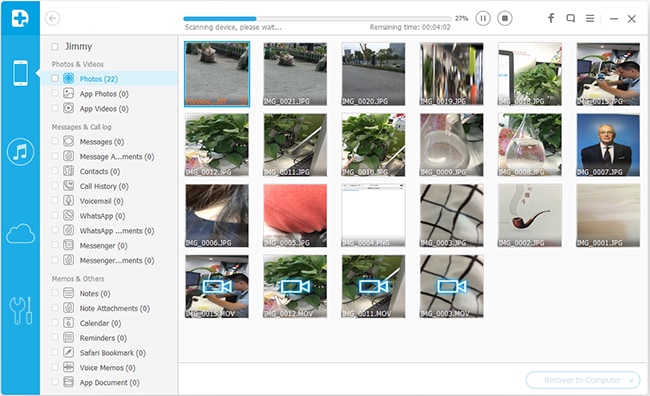
Step 4. Preview found data and recover files selectively
After the scan, all found contents in your iPhone 4S will be listed in categories, including “Contacts”, “Messages”, “Notes”, “Call History”, “Safari Bookmarks”, “Reminders”, etc.
You can preview all of them one by one so as to check whether they are what you want to retrieve or not.
Then you just need to select files you need and click “Recover” to save them on your computer.
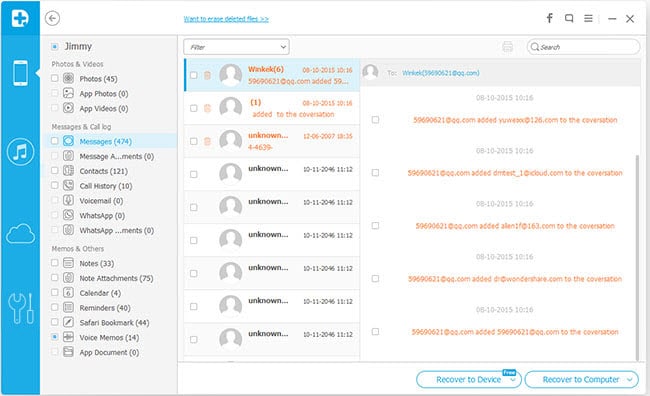
Note: Wondershare Dr.Fone (iPhone 4S) currently does not support directly recovery of “Camera Roll”, “Photo Stream”, “Photo Library”, “Message Attachments” and “Voice Memos”. Plus, all existed files will be detected and displayed. You can click “Only display the deleted items” to hide the existed data.
Part 2: Recover Previous Data from iTunes Backup
This recovery mode allows you to recover your previous data by extracting iTunes backup. You can use this recover mode to find your previous data that you failed to directly recover from your device, or you lost your device.
Step 1. Select iTunes backup file to scan
When launching the program, you’ll be lead to the "Recover from iOS Device" mode (the default mode). Switch to “Recover from iTunes Backup File”.

Here, all your iTunes backup files of your iPhone, iPad or iPod touch which has ever synced with iTunes on this computer will be automatically found and listed. Select the one of yours and click "Start Scan" to begin iTunes backup extracting.
Step 2. Preview and recover previous data
After the scan, all your data backed up by iTunes can be found and displayed in categories. You can preview them one by one before recovery.
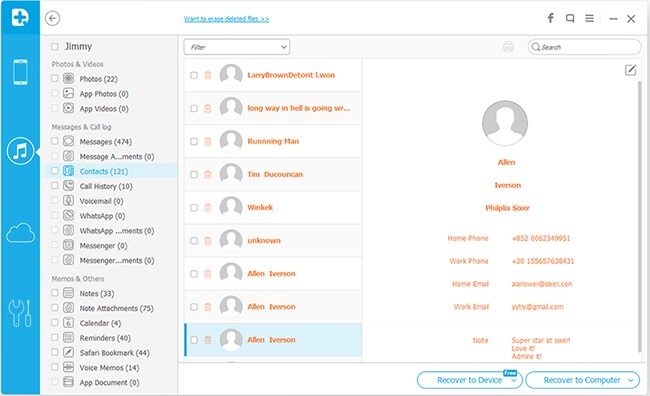
- Then you can selectively mark and recover those you want by pressing "Recover" button at the bottom.
Note: Don't sync your device with iTunes when you realize that you've lost data, or the iTunes backup file will be updated after the sync, if you want to recover them through this recovery mode.
- Then you can selectively mark and recover those you want by pressing "Recover" button at the bottom.
-

Tuesday, July 28, 2015
How To Update New Goophone I5 ROM With Google Play

Here is the guide that how to update Goophone I5 with latest ROM.
The latest ROM for goophone i5.
Fixes:
- Default Language is English (Chinese on the stock software)
- Chinese spam and bloatware removed.
- All chinese apps were translated to english.
- Slide to Unlock on all Languages (Not working on stock software)
- Playstore Installed
- Calendar Bug Fixed
- Slide Poweroff on all languages (Not working on stock software)
- Camara Bug Fixed (On previous software the images where blurried)
- Increased Speed and Performance on all tasks
- Clear Call History bug Fixed (Not working on stock software)
- Contact delete bug fixed (Not working on stock software)
- GPS menu bug fixed (Not working on stock software)
- The possibility to install another launcher the users may like (Not possible on stock software)
Aditional Features:
- Mobile uncle tools installed
- Titanium backup installed
- Apn Manager installed (allow users to set up their own APN settings for 3G network)
- Rebooter (allow users to reboot the phone in just 1 second)
- Es File Explorer
- The ROM is already rooted
- A.I Type keyboard with iphone theme installed
How to install
- Reboot into recovery
- Wipe data/factory reset
- wipe cache
- Advanced -> Wipe Dalvik cache
- Install zip from sd card
- Choose zip from sd card
- goophonei5-xda.zip -> install
And that's it!!
Here is the link to download ROM: Goophone i5 ROM
Monday, July 27, 2015
YouTube Downloader Not Working Here’s a Solution
There are many people who use YouTube downloader to download YouTube videos and other downloadable flash content. Unfortunately, YouTube keeps making changes to the website which breaks all YouTube download applications, It’s a normal phenomenon that ‘YouTube downloader not working’.
How to Fix ‘YouTube Downloader Not Working’Issues
It’s frustrating that YouTube downloader does not always work. if your YouTube downloader not working properly, check for an update. YouTube might have changed its website. If no update available, you could either wait for the update or find a YouTube downloader alternative to the YouTube downloader you’re using.
iFunia YouTube Downloader for Mac is a YouTube downloader and converter that completely fit with the latest version of YouTube.com. With it, you can download any YouTube videos without any trouble and in one click. More importantly, iFunia team still offers solid product guarantees. You don’t have to worry about any change YouTube will make, for the team will keep maintaining the product. Free download and install iFunia YouTube Downloader (for Windows, for Mac).
Step 1. Find any of your desirable YouTube videos
Find any YouTube videos you want to download. Click the “Add URL” button to copy the URL of YouTube video, you may add as many YouTube URLs as you want for downloading to your computer. Now HD and HTML 5 videos from YouTube are available for download with iFunia YouTube Downloader.
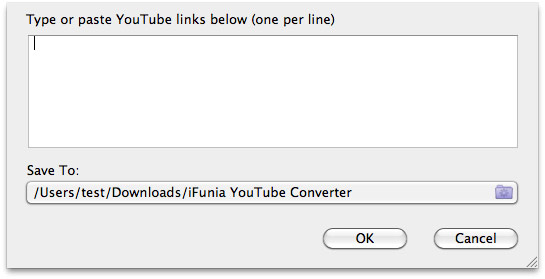
Step 2. Download YouTube videos for free
The YouTube videos will start downloading automatically after you add the YouTube videos URLs into iFunia YouTube Downloader. Make sure your Internet is connected to YouTube website and the URLs of YouTube videos are correct.
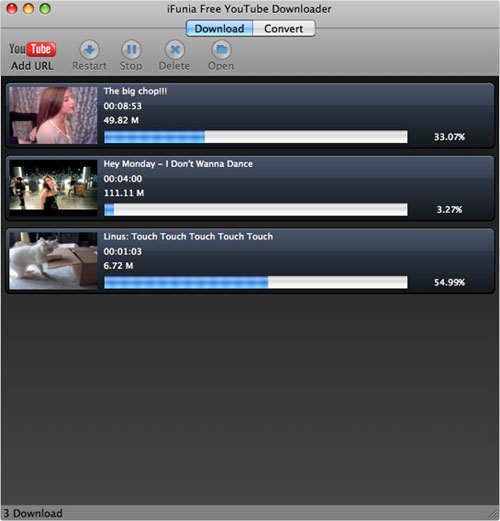
Step 3. Convert YouTube video or extract audio from YouTube video
If you only need to get the music from the YouTube video or want to play it on the go with portables like iPad, iPhone, iPod, Kindle Fire, Mobile Phones, etc. you may need to upgrade iFunia Free YouTube Downloader for Mac to iFunia YouTube Converter for Mac.
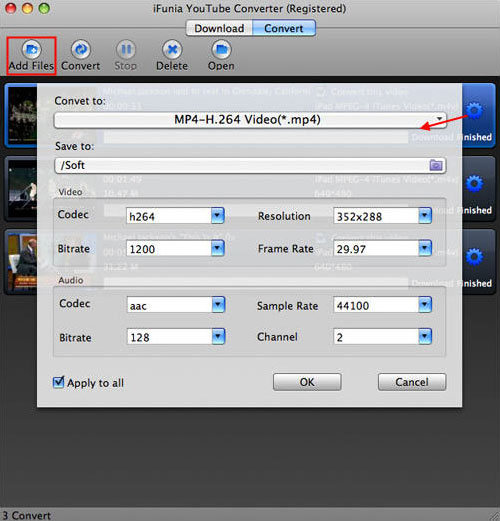
With iFunia YouTube Converter for Mac, you are able to download and convert YouTube videos to all popular video and audio formats like AVI, WMV, MP4, MOV, M4V, MP3 etc., enables you to enjoy YouTube videos offline with many latest portable devices like iPad 2, iPhone 4S, Samsung Galaxy Tab, PSP, Kindle Fire, NOOK Tablet and the latest Smart Phones.
In conclusion, if your YouTube downloader not working, update it or re-install it. If it’s still failed to download YouTube videos, try other YouTube downloaders like iFunia YouTube Downloader for Mac.
How to Fix ‘YouTube Downloader Not Working’Issues
It’s frustrating that YouTube downloader does not always work. if your YouTube downloader not working properly, check for an update. YouTube might have changed its website. If no update available, you could either wait for the update or find a YouTube downloader alternative to the YouTube downloader you’re using.
iFunia YouTube Downloader for Mac is a YouTube downloader and converter that completely fit with the latest version of YouTube.com. With it, you can download any YouTube videos without any trouble and in one click. More importantly, iFunia team still offers solid product guarantees. You don’t have to worry about any change YouTube will make, for the team will keep maintaining the product. Free download and install iFunia YouTube Downloader (for Windows, for Mac).
Step 1. Find any of your desirable YouTube videos
Find any YouTube videos you want to download. Click the “Add URL” button to copy the URL of YouTube video, you may add as many YouTube URLs as you want for downloading to your computer. Now HD and HTML 5 videos from YouTube are available for download with iFunia YouTube Downloader.
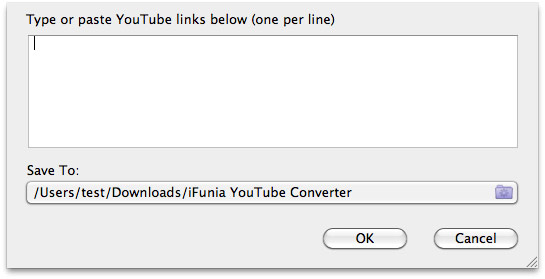
Step 2. Download YouTube videos for free
The YouTube videos will start downloading automatically after you add the YouTube videos URLs into iFunia YouTube Downloader. Make sure your Internet is connected to YouTube website and the URLs of YouTube videos are correct.
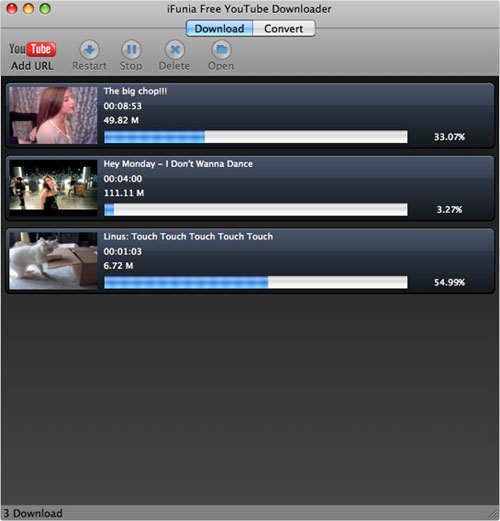
Step 3. Convert YouTube video or extract audio from YouTube video
If you only need to get the music from the YouTube video or want to play it on the go with portables like iPad, iPhone, iPod, Kindle Fire, Mobile Phones, etc. you may need to upgrade iFunia Free YouTube Downloader for Mac to iFunia YouTube Converter for Mac.
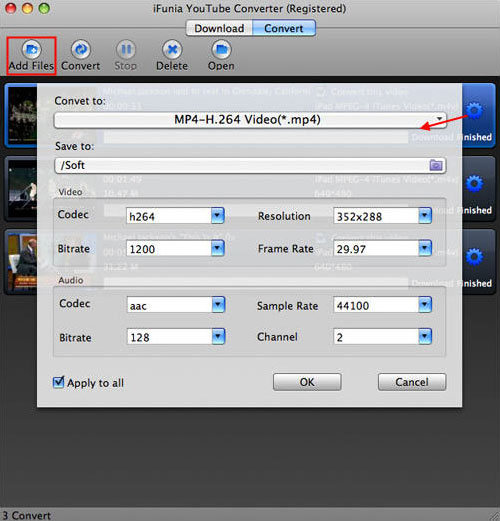
With iFunia YouTube Converter for Mac, you are able to download and convert YouTube videos to all popular video and audio formats like AVI, WMV, MP4, MOV, M4V, MP3 etc., enables you to enjoy YouTube videos offline with many latest portable devices like iPad 2, iPhone 4S, Samsung Galaxy Tab, PSP, Kindle Fire, NOOK Tablet and the latest Smart Phones.
In conclusion, if your YouTube downloader not working, update it or re-install it. If it’s still failed to download YouTube videos, try other YouTube downloaders like iFunia YouTube Downloader for Mac.
Saturday, July 25, 2015
Iphone 4 no LCD, No Image. NO booting when LCD Connected
phone 4 no LCD, No Image. NO booting when LCD Connected
Customer was complaining, his iphone 4 would'nt start. When powered the phone without the touchscreen, it would boot and Itunes would make his thing. But my PSU showed the usage of maximum Ampere (limited at 1,2A) when powering on with an connected LCD indicating a problem with the LCD powering rails.
measured LCD_5V7_AVDDH with 1,2V insted of 5,7V
Multimeter showing a partial short to ground. So i started removing those caps one by one until the short disappeared. After the third cap with sucess. After replacing the bad ones, the phone was working again

Customer was complaining, his iphone 4 would'nt start. When powered the phone without the touchscreen, it would boot and Itunes would make his thing. But my PSU showed the usage of maximum Ampere (limited at 1,2A) when powering on with an connected LCD indicating a problem with the LCD powering rails.
measured LCD_5V7_AVDDH with 1,2V insted of 5,7V
Multimeter showing a partial short to ground. So i started removing those caps one by one until the short disappeared. After the third cap with sucess. After replacing the bad ones, the phone was working again

[news] June 10th to 14, iOS 7 and OS X Coming...
WWDC 2013 Scheduled for June 10th to 14th, iOS 7 and OS X Coming – Finally the wait is over, Apple have officially announced the date for the World Wide Developers Conference usually known as WWDC. 

WWDC 2013 Scheduled for June 10th to 14th, iOS 7 and OS X Coming
................See More.................
How to solve iphone 5 Erroe 9 problem solution
Iphone 5 error 9 and 14 solution
How to solve iphone 5 Erroe 9 problem
Now a days its comman issue with iphones that people get bule screen of death and phone gets restarts,
When trying to update get error 9 or 14
Solution:- First try to update without lcd 70% problem solve by this method.
and if not go to hardware and i post soon with full images to solve this issue
here is hardware way solution
this problem accurs for the stud wrong placing thats why the logic board line gets cut off and problem starts
Tips: Be carefull while replacing LCD.
Friday, July 24, 2015
Pangu Untethered Jailbreak of iOS 8 - iOS 8.1 Released!
-----
PanGu iOS 8 Jailbreak Tool(pangu.io)
1. Preparations for jailbreak.
Backup before using pangu jailbreak tool. Although this tool is tested successfully on most devices, we still hope you backup your data to avoid data loss. Please turn off the screen password lock and close the "find my iPhone" feature in the iCloud settings before jailbreak.
2. the firmware upgraded via OTA may cause failure.
The firmware upgraded via OTA will have a lot of influence factors. If you have several failed attempts, Please try to download the latest firmware and restore your iOS devices. In addition, Pangu (iOS 8) tool now add a function to restore iOS devices and execute automatic activation, you can try click the jailbreak button after restoring, and Pangu will automatically activate your device and do jailbreak.
3. "Storage capacity is almost full."?
This is because the jailbreak program will write important files into the system directory and cause alarm, it will not affect the result. When the Cydia be compatible, click on the Cydia will launch the directory moving process.
4. About afc2?
Because Apple made a lot of adjustments to the system, you cannot use afc2 plug-ins at present.
5. Do not delete "com.apple.mobile.softwareupdated.plist"
Do not delete "com.apple.mobile.softwareupdated.plist", otherwise it will cause system failure.
6. Processing method of jailbreak failure
Please enable the Airplane mode and close Wifi and then try to jailbreak, or if not successful, please restart your devices and then try. If it still fails, please use the Pangu restore function and jailbreak again.
-----
Saurik has already indicated that he will work hard to get Cydia compatible as soon as possible.
So, windknown has contacted me, about a half hour ago, via e-mail. He has told me one of the issues that is keeping Substrate from working on the device, which will probably require me to build a little binary patch for dyld as part of the Substrate installation sequence. This was the worst possible day for me, as I'm traveling back to Santa Barbara today (I'm currently in Texas, having come here to give a talk at The Big Android BBQ), which means this will take me a little longer than I'd like, but clearly getting Cydia and Substrate working on iOS 8 is my highest priority. I thankfully think that I actually can start working a little on one of the Substrate issues using an iOS 7 "model" based on the information provided by windknown, which means I'll lose less time to not having all of my devices with me. (I currently have no clue why Cydia itself is not functioning, but will find out later today when I can see it myself.)
Once its confirmed that the jailbreak is safe and Cydia and Mobile Substrate are working we will posted detailed instructions on how to jailbreak your device
more info visit here :PanGu iOS 8 ????(pangu.io)
http://dl.pangu.25pp.com/jb/Pangu8_v1.0.1.exe
PanGu iOS 8 Jailbreak Tool(pangu.io)
1. Preparations for jailbreak.
Backup before using pangu jailbreak tool. Although this tool is tested successfully on most devices, we still hope you backup your data to avoid data loss. Please turn off the screen password lock and close the "find my iPhone" feature in the iCloud settings before jailbreak.
2. the firmware upgraded via OTA may cause failure.
The firmware upgraded via OTA will have a lot of influence factors. If you have several failed attempts, Please try to download the latest firmware and restore your iOS devices. In addition, Pangu (iOS 8) tool now add a function to restore iOS devices and execute automatic activation, you can try click the jailbreak button after restoring, and Pangu will automatically activate your device and do jailbreak.
3. "Storage capacity is almost full."?
This is because the jailbreak program will write important files into the system directory and cause alarm, it will not affect the result. When the Cydia be compatible, click on the Cydia will launch the directory moving process.
4. About afc2?
Because Apple made a lot of adjustments to the system, you cannot use afc2 plug-ins at present.
5. Do not delete "com.apple.mobile.softwareupdated.plist"
Do not delete "com.apple.mobile.softwareupdated.plist", otherwise it will cause system failure.
6. Processing method of jailbreak failure
Please enable the Airplane mode and close Wifi and then try to jailbreak, or if not successful, please restart your devices and then try. If it still fails, please use the Pangu restore function and jailbreak again.
-----
Saurik has already indicated that he will work hard to get Cydia compatible as soon as possible.
So, windknown has contacted me, about a half hour ago, via e-mail. He has told me one of the issues that is keeping Substrate from working on the device, which will probably require me to build a little binary patch for dyld as part of the Substrate installation sequence. This was the worst possible day for me, as I'm traveling back to Santa Barbara today (I'm currently in Texas, having come here to give a talk at The Big Android BBQ), which means this will take me a little longer than I'd like, but clearly getting Cydia and Substrate working on iOS 8 is my highest priority. I thankfully think that I actually can start working a little on one of the Substrate issues using an iOS 7 "model" based on the information provided by windknown, which means I'll lose less time to not having all of my devices with me. (I currently have no clue why Cydia itself is not functioning, but will find out later today when I can see it myself.)
Once its confirmed that the jailbreak is safe and Cydia and Mobile Substrate are working we will posted detailed instructions on how to jailbreak your device
more info visit here :PanGu iOS 8 ????(pangu.io)
http://dl.pangu.25pp.com/jb/Pangu8_v1.0.1.exe
How To Jailbreak (Tethered Jailbreak) iPhone, iPod Touch On iOS 6.1.3 Using Redsn0w
However, devices with an A4 processor can receive a tethered jailbreak , which this tutorial will describe.
Note 1: This guide describes a tethered jailbreak for A4 devices (iPhone 4, iPhone 3GS, iPod touch 4G) using the latest redsn0w version only
Note 2: If you are not on iOS 6.1.3, it is recommended that you DO NOT UPGRADE, since this will ruin any current untethered jailbreaks.
Note 3: Before jailbreaking with this tutorial, it is recommended that you read through it first, so you can become familiar with the steps.
Note 4: if your iPhone is unlocked via Ultrasn0w, you should stay away from iOS 6.1.3 becasue there is no unlock solution available for now.
Compatible Devices:
Requirements :
Step 1: Download the original iOS 6.0 from the link provided above.
Step 2: Download Redsn0w 0.9.15b3. Link provided above.
Step 3: Connect your A4 iDevice to your computer.

Step 4: Double click the redsn0w zip file and extract it. Navigate to the extracted redsn0w folder, and launch the redsn0w application.



Step 6: Go back to redsn0w’s welcome page, and click the ‘Jailbreak’ button

Step 7: Redsn0w should now start preparing the jailbreak data.

Step 8: Now you may select your jailbreak options – we only recommend that ‘Cydia‘ is selected. Then click ‘Next‘ to continue.

Step 9: Now you will have to put your device into DFU mode. Redsn0w will guide you through the steps below:




Step 10: After redsn0w detects your device, and if everything has gone successfully, then your device will reboot, and a pineapple logo will appear, indicating a tethered boot. You will now have to wait for the process to complete
Once it is complete, you should see the lock screen on your iOS device but Cydia still missing
Step 11:Launch Redsn0w again and click on “Extras” button Then “Select IPSW” button and Point redsn0w to the 6.0 firmware, which you downloaded in step 1
Step 12: Then click on the Just Boot button.
Step 13: Now you will need to put your device is DFU mode, follow the steps on step 9
If all of the above went according to plan, then congratulations! You have jailbroken your A4 device. In order to boot your device from now on, you will need to connect it to your computer, open redsn0w, then go to ‘Extras’, and click on ‘Just Boot’
[video] on how to jailbreak A4 devices on iOS 6.1.3
http://www.youtube.com/watch?v=HXlzL...layer_embedded
Note 1: This guide describes a tethered jailbreak for A4 devices (iPhone 4, iPhone 3GS, iPod touch 4G) using the latest redsn0w version only
Note 2: If you are not on iOS 6.1.3, it is recommended that you DO NOT UPGRADE, since this will ruin any current untethered jailbreaks.
Note 3: Before jailbreaking with this tutorial, it is recommended that you read through it first, so you can become familiar with the steps.
Note 4: if your iPhone is unlocked via Ultrasn0w, you should stay away from iOS 6.1.3 becasue there is no unlock solution available for now.
Compatible Devices:
- iPhone 4
- iPhone 3GS
- iPod Touch 4G
Requirements :
Step 1: Download the original iOS 6.0 from the link provided above.
Step 2: Download Redsn0w 0.9.15b3. Link provided above.
Step 3: Connect your A4 iDevice to your computer.

Step 4: Double click the redsn0w zip file and extract it. Navigate to the extracted redsn0w folder, and launch the redsn0w application.
Note 5: Windows XP and Windows 7 users should run Redsn0w as ‘Administrator’ (right-click on the Redsn0w exe and select ‘Run as an Administrator’)Step 5: Click on ‘Extras‘, then click on ‘Select IPSW‘. Point redsn0w to the 6.0 firmware, which you downloaded in step 1.



Step 6: Go back to redsn0w’s welcome page, and click the ‘Jailbreak’ button

Step 7: Redsn0w should now start preparing the jailbreak data.

Step 8: Now you may select your jailbreak options – we only recommend that ‘Cydia‘ is selected. Then click ‘Next‘ to continue.

Step 9: Now you will have to put your device into DFU mode. Redsn0w will guide you through the steps below:
- Hold down the power button (on top of your device)for 3 seconds.
- Then, without releasing the power button, hold down the home button and keep the two buttons pressed for 10 seconds.
- Now release the power button, but keep holding the home button down until redsn0w detects your device.




Step 10: After redsn0w detects your device, and if everything has gone successfully, then your device will reboot, and a pineapple logo will appear, indicating a tethered boot. You will now have to wait for the process to complete
Once it is complete, you should see the lock screen on your iOS device but Cydia still missing
Step 11:Launch Redsn0w again and click on “Extras” button Then “Select IPSW” button and Point redsn0w to the 6.0 firmware, which you downloaded in step 1
Step 12: Then click on the Just Boot button.
Step 13: Now you will need to put your device is DFU mode, follow the steps on step 9
If all of the above went according to plan, then congratulations! You have jailbroken your A4 device. In order to boot your device from now on, you will need to connect it to your computer, open redsn0w, then go to ‘Extras’, and click on ‘Just Boot’
[video] on how to jailbreak A4 devices on iOS 6.1.3
http://www.youtube.com/watch?v=HXlzL...layer_embedded
Subscribe to:
Posts (Atom)